How to fix connection issues
Noticing that your internet is really slow when downloading or uploading? If you think something might be wrong, this step-by-step tutorial is for you.
The location of your server relative to your own is also very important. For example, if you're in Germany and purchase a server located in Romania, your latency will be higher compared to using a server that’s closer to you or within your own country.
Our Plans
Purchasing a server with a 100 Mbit/s connection doesn't mean you'll get 100 MB/s download and upload speeds. There's an important distinction between megabits (Mbit) and megabytes (MB)—8 bits make up 1 byte. The table below shows how 100 Mbit/s translates to MB/s, along with additional conversions. Please note that 100 Mbit/s represents the maximum theoretical speed. The actual speed you experience may be lower and will depend on various factors such as network congestion, hardware performance, and the overall quality of the connection.
In the flavor name, 'b' indicates the number of CPU cores, while 'c' represents the amount of RAM in gigabytes (GB).
| Flavour | Mbit/s Network | In MB/s |
|---|---|---|
| VPS B1C1 | 100 Mbit/s | 12,5 MB/s |
| VPS B2C2 | 200 Mbit/s | 25 MB/s |
| VPS B4C4 | 200 Mbit/s | 25 MB/s |
| VPS B4C8 | 500 Mbit/s | 62,5 MB/s |
| VPS B6C8 | 500 Mbit/s | 62,5 MB/s |
| VPS B8C12 | 500 Mbit/s | 62,5 MB/s |
| VPS B10C24 | 500 Mbit/s | 62,5 MB/s |
| VPS B16C32 | 500 Mbit/s | 62,5 MB/s |
Get the information for the ticket
If you're still unsure why you're experiencing connectivity issues, you can go ahead and open a support ticket. However, please make sure to include the required information listed below, along with instructions on how to gather it.
The Steps
- Traceroute
- MTR
- Speedtest
Traceroute
The traceroute (tracert on Windows)command helps identify the path your data takes to reach a target server. It displays each network hop between your device and the destination, along with the latency (in milliseconds) for each hop. This is useful for diagnosing slow connections or pinpointing where packet loss or delays are occurring.
macOS
For macOS you only need to use this one command:
traceroute <IP-OF-YOUR-SERVER>
Output:
traceroute to 192.0.2.23 (192.0.2.0), 64 hops max, 40 byte packets
1 192.0.2.23 (192.0.2.0) 7.821 ms 7.969 ms 7.305 ms
2 192.0.2.23 (192.0.2.0) 8.260 ms 10.245 ms 7.197 ms
3 192.0.2.23 (192.0.2.0) 7.488 ms 8.136 ms 7.435 ms
Windows
For Windows you only need the following command:
tracert <IP-OF-YOUR-SERVER>
The Output:
Tracing route
over a maximum of 30 hops:
1 <1 ms <1 ms <1 ms 192.0.2.0
2 <1 ms <1 ms <1 ms 192.0.2.0
3 <1 ms <1 ms <1 ms 192.0.2.0
4 <1 ms <1 ms <1 ms 192.0.2.0
5 <1 ms <1 ms <1 ms 192.0.2.0
6 <1 ms <1 ms <1 ms 192.0.2.0
7 <1 ms <1 ms <1 ms 192.0.2.0
8 1 ms 1 ms 1 ms 192.0.2.0
9 1 ms <1 ms <1 ms 192.0.2.0
MTR
mtr (My Traceroute) is a network diagnostic tool that combines the functions of traceroute and ping. It shows the path packets take to a destination and measures the performance (latency and packet loss) at each hop in real time.
Let it run for about 2 to 5 minutes to gather a reliable average of the connection quality.
macOS
On macOS simply install the command with homebrew:
brew install mtr
Then you only need the following command:
sudo mtr <IP-OF-YOUR-SERVER>
The Output should look similar to that:
1. 192.0.2.4 0.0% 14 15.1 10.7 6.4 16.4 3.4
2. 192.0.2.3 0.0% 14 15.8 12.4 7.0 16.6 3.9
3. 192.0.2.13 0.0% 14 9.5 11.1 6.9 17.3 3.9
4. 192.0.2.46 0.0% 13 7.9 13.4 7.2 34.2 7.1
Windows
For Windows you first need to install WinMTR to do that follow this link. After the download extract the .zip and execute the WinMTR.exe
The window should look like that:
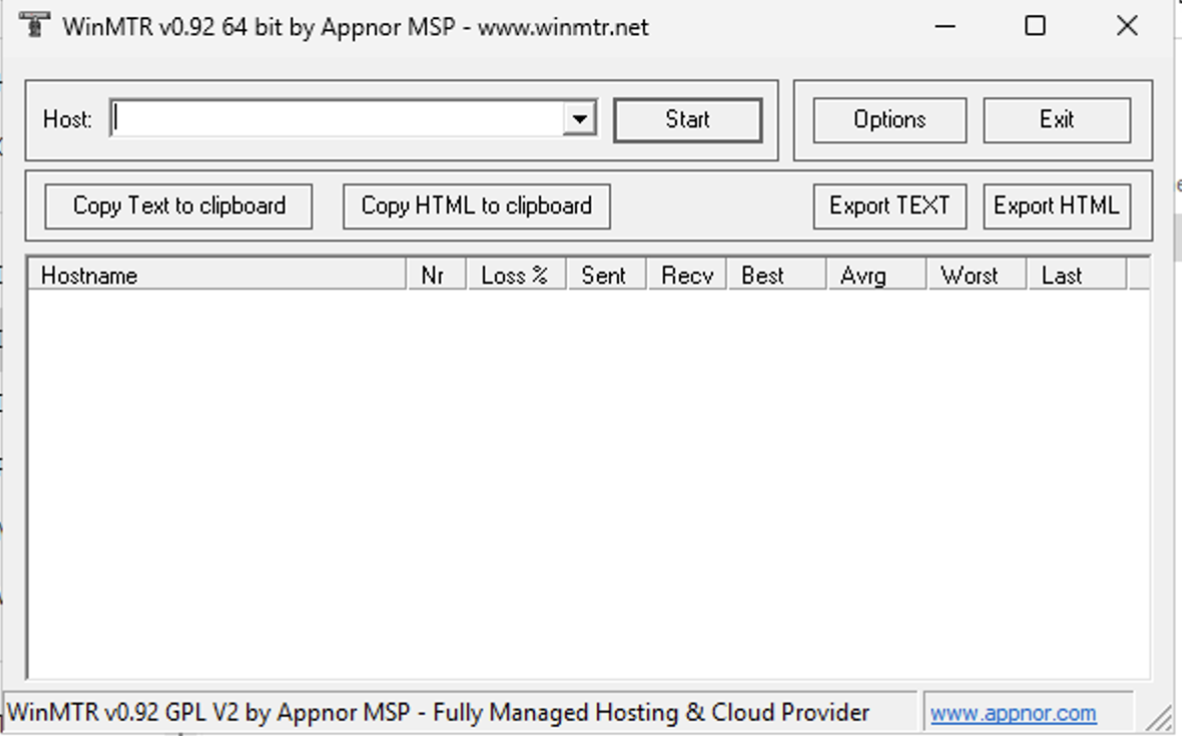 Now enter the
Now enter the <IP> of your server and click Start. After running the test for 2–5 minutes, click 'Stop' and then 'Export Text'. Open the exported text file and copy the information from it (please present your results within code blocks to enhance clarity.).
Speedtest
Speedtest is a tool that measures your internet connection’s performance by testing download speed, upload speed, and latency. It helps you understand how fast your network is and diagnose connectivity issues.
Linux
For Linux install the following package:
apt install speedtest-cli
Then just run this command:
speedtest
The Output should be similar to that:
Testing download speed.................
Download: 95.72 Mbit/s
Testing upload speed.................
Upload: 105.91 Mbit/s
Windows
GUI
Simply visit this site (or any other speedtest) to check your system's download and upload speeds.
CLI
For Windows you need to install the speedtest application first via this link. Then Extract the .zip and run the .exe. You can now see the Upload and Download speed of your server.
Create a support ticket
Before creating a support ticket, please review the first two sections. The issue might be expected behavior, and what seems ‘slow’ could actually be normal.
All you need to do is send us the output via a support ticket, along with a brief explanation of the issue you're experiencing—no further steps required.
That is how your support ticket should look like:
Hi,
I'm experiencing connectivity issues. Here are my test results could you please assist me?
Traceroute:
MTR:
Speedtest:
Download speed:
Upload speed: