Overview
You can attach Volumes to your server to increase its total storage capacity. Volumes are billed per GB of capacity per month. You can attach up to 10 volumes to a single server.
Please don't confuse additional volumes with the server's root volume. The root volume is the volume that is created when you create a server. It is the volume that contains the operating system and all your data. Your root volume can only be extended by upgrading your server's plan.
Instructions
In order to create and use an additional volume with your server, you can follow along our usage instructions.
Create an additional volume
You can find the additional volume creation form under Server → Disks → Order additional disk. Alternatively you can click on Server → Actions → Create additional disk. This will open a new dialog where you can configure your additional volume.
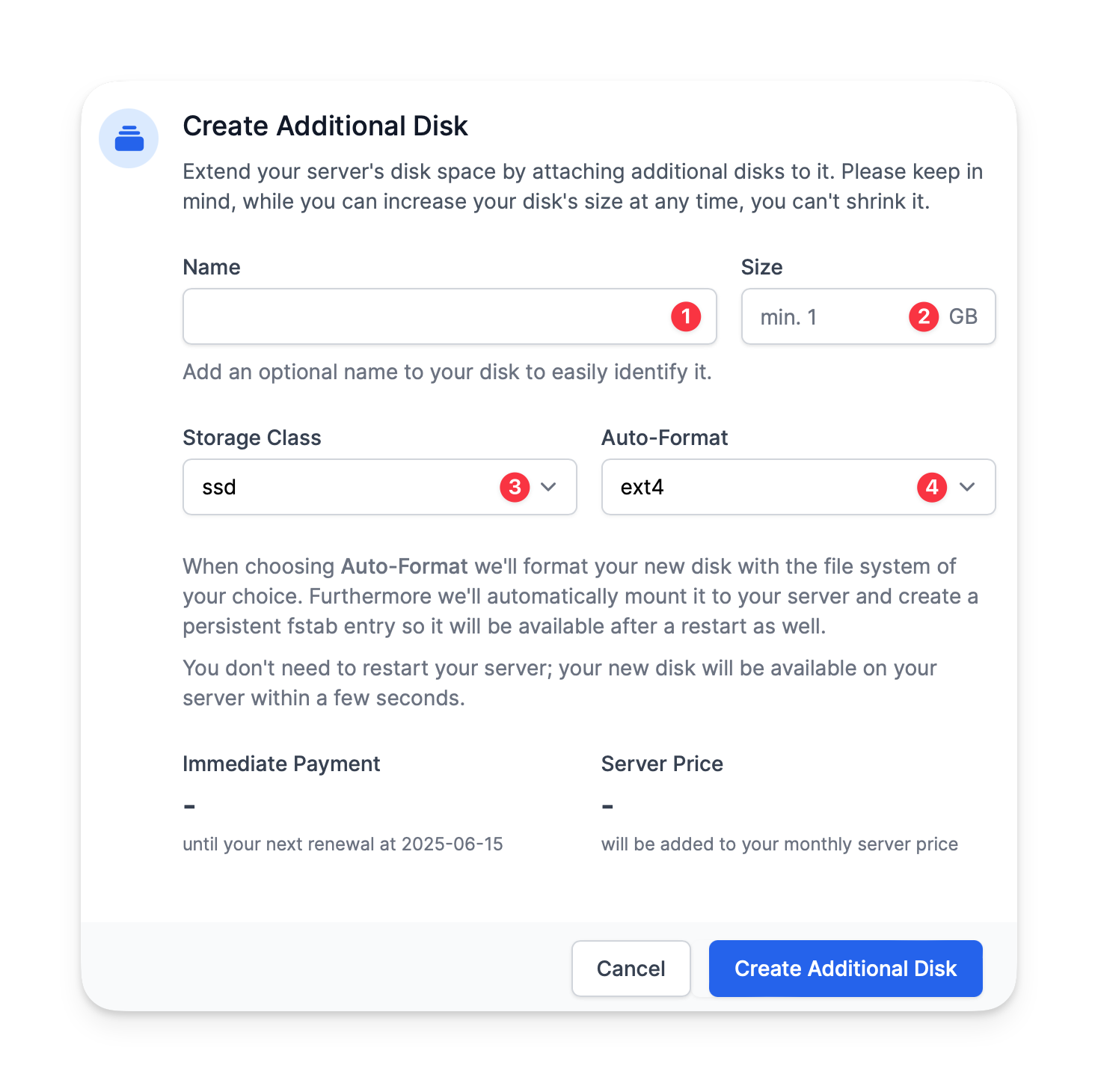 The volume's name (1) can be freely chosen and is only for identification purposes in our customer panel.
The volume's name (1) can be freely chosen and is only for identification purposes in our customer panel.
The volume's size (2) is in GB and can be between 1 and 1000 GB. As of today, the volume's size can not be changed after the volume has been created. This will change in the future so you can increase the volume's size. However, it will never be possible to shrink an additional volume - as with the root volume, you will only be able to increase its size.
The storage class (3) decides how fast your additional volume is and how much you are going to pay for it. Slower storage classes (like HDD storage) are cheaper but slower and thus not suitable for databases or other applications that require fast storage. Faster storage classes (like SSD storage) are more expensive but faster and thus suitable for databases or other applications that require fast storage.
Finally, you choose the auto-format (4) option for the volume. On newer servers, where the vps-util software package is installed, we can automatically provision new additional disks and mount them.
The automatic provisioning of additional disks is only available for servers that run Ubuntu, Debian or CentOS. If you use a different operating system, you will have to manually provision and mount the additional disk.
For more information please check our Linux Usage Guide and our Windows Usage Guide.
Please note that as of today, additional disks can not be used with RouterOS.
After the creation, you can see the additional volume in the list of your server's disks.
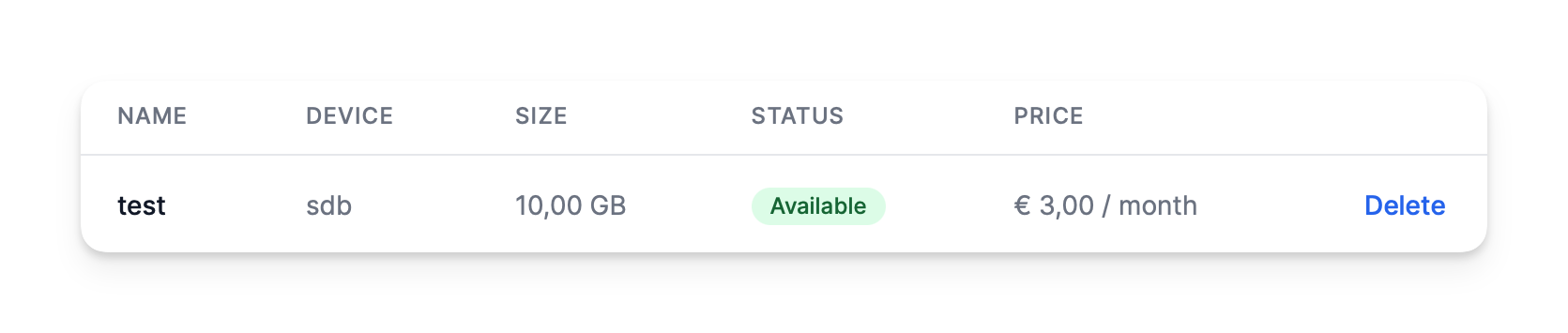 If you plan to manually provision your disk, the device column is relevant for you. A device name of
If you plan to manually provision your disk, the device column is relevant for you. A device name of sdb indicates that the disk is attached to your server as /dev/sdb. You can use this information to partition and format the disk.
Billing
Additional volumes are billed per GB of capacity per month. The price per GB depends on the selected storage class.
Order
When you order an additional volume, we'll display two different prices: The one-time payment and the monthly payment increase for the additional volume.
One-time payment
As we're following a prepaid payment model, you need to pay for the volume for the remaining runtime of your server. Upon creation, we'll calculate the remaining days of the server and multiply it with the daily price of the additional volume. This payment is due immediately, and thus you need sufficient balance on your account to order the volume.
Monthly payment
The second price is the monthly price of the additional volume. This amount will be added to your monthly server price.
Deletion
Upon deletion, we'll automatically refund you the remaining runtime of your disk back to your balance. You can delete and refund an additional volume at any time.
Technical Information
For advanced users, we provide useful information about the technical details of our additional volumes.
How does the auto-format work?
If you use the Auto-Format option while creating an additional volume, we'll automatically provision and mount the volume for you. This provisioning process consists of the following steps:
- Create a partition table on the volume
- Create a partition on the volume
- Format the partition with the selected filesystem
- Mount the partition to
/volume-<id>
This is a one-off process. If you, e.g. want to mount the additional volume under a different mountpoint, you can use the auto-format option nevertheless and then change the mountpoint afterward.
How does the vps-util package work?
The vps-util package adds udev rules that trigger a script when a new disk is live attached to your server. It then communicates with our API to fetch the disk's auto-format options and provisions the disk accordingly.